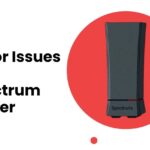Setting up a router can be a daunting task, but fear not! This comprehensive guide will walk you through the process of installing your Spectrum router with ease. Whether you’re a tech-savvy individual or a beginner, these step-by-step instructions will ensure a seamless setup. From troubleshooting common issues to updating the firmware and configuring the router as an access point, we’ve got you covered.
Installing Spectrum Router: Step by Step
Installing your Spectrum router is a crucial step in establishing a reliable and high-speed internet connection. Follow these step-by-step instructions to ensure a smooth and hassle-free setup process.
Step 1: Gather the Necessary Equipment
Before you begin, make sure you have all the required equipment at hand:
- Spectrum router
- Modem
- Ethernet cable
- Power cord
- Computer or mobile device
Step 2: Connect the Router to the Modem
- Locate the Ethernet port on the back of your modem.
- Take one end of the Ethernet cable and insert it into the Ethernet port on the modem.
- Connect the other end of the Ethernet cable to the WAN or Internet port on the back of the Spectrum router.
Step 3: Power Up the Router
- Take the power cord and connect one end to the power port on the back of the router.
- Plug the other end of the power cord into an electrical outlet.
- Wait for the router to power on. This may take a few minutes as the router initializes.
Step 4: Connect Your Device to the Router’s Wi-Fi Network
- On your computer or mobile device, navigate to the Wi-Fi settings.
- Locate the available Wi-Fi networks and find the one corresponding to your Spectrum router (it is usually named “Spectrum” followed by some numbers or letters).
- Select the Spectrum Wi-Fi network and enter the network password when prompted.
- Wait for your device to connect to the router’s Wi-Fi network. Once connected, you will have access to the internet.
Step 5: Access the Router’s Web Interface
- Open a web browser (such as Chrome, Firefox, or Safari) on your computer or mobile device.
- In the address bar, type the default IP address of the Spectrum router. The default IP address is typically “192.168.1.1“, but it may vary depending on the model. Refer to the router’s manual or packaging for the correct IP address.
- Press Enter or Return to access the router’s web interface.
Step 6: Complete the Router Setup
- You will be prompted to log in to the router’s web interface. Enter the default username and password provided by Spectrum. If you have changed the credentials before, use the updated login information.
- Follow the on-screen instructions to complete the initial setup process. This may involve setting up a new username and password, configuring network settings, and selecting security options.
- Once you have completed the setup, save the changes and wait for the router to apply the settings. This may take a few minutes.
Congratulations! You have successfully installed your Spectrum router. You can now enjoy a fast and reliable internet connection throughout your home or office.
AlsoRead- SilverCrest extender setup
FAQ
How do I change my Spectrum router’s Wi-Fi password?
Log in to the router’s web interface, navigate to the wireless settings, and change the password under the security options.
What should I do if I forget my Spectrum router’s admin password?
Press and hold the reset button on the router for about 10 seconds to restore it to factory settings. You can then use the default admin credentials to log in.
Can I use my own router instead of the provided Spectrum router?
Yes, you can use your own router. However, make sure it’s compatible with Spectrum’s network and follows their guidelines.
How often should I update my Spectrum router’s firmware?
It’s recommended to check for firmware updates at least once every few months. However, if there’s a critical security patch, it’s best to update immediately.
Can I connect multiple devices to my Spectrum router?
Yes, Spectrum routers support multiple device connections. You can connect wired devices using Ethernet cables and wireless devices via Wi-Fi.
What should I do if I experience slow internet speeds with my Spectrum router?
Try restarting both the router and your modem. If the issue persists, contact Spectrum support to investigate further.
Conclusion
Setting up and configuring your Spectrum router doesn’t have to be a daunting task. By following the steps outlined in this guide, you’ll be able to install your router effortlessly. Remember to troubleshoot common issues, keep your firmware up to date, and configure the router as an access point if needed. With your Spectrum router up and running smoothly, you’ll enjoy a reliable and secure internet connection in no time.