In this article, we will discuss Silvercrest Wi-Fi extender setup. Silvercrest Wi-Fi extender is used to extend the coverage area of your WiFi network. It works by receiving your existing WiFi signal, increase it, and then pass on the boosted signal. Also helps in extending the signals where you want at your home and office.

There are three ways to setup the Silvercrest Wi-Fi extender:
- Option1: WPS – The easiest type of configuration (only for “Repeater” operating mode)
- Option2: Manual configuration
- Option3: APP configuration
Silvercrest Wifi extender setup WPS – The easiest type of configuration
- Firstly make sure to push the WPS button for around 6 seconds.
- Once you had done press it for 6 seconds then you will see the LED on WPS will flash rapidly for around 2 minutes.
- Same within these 2 minutes, do the same on pressing WPS on Wi-Fi router.
- After doing this the connection will establish.
- You will see the strength indicator show you the signal strength on Range extender.
- For the whole process will take 3 minutes to display the establishment of the connection.
- Now you can replace where you want the signals to be extended.
- The ideal location we recommend to place is between the Wi-Fi router and wireless device, which are connected to the wireless networks through Wi-Fi extender.
- Now hold on until the field strength indicator indicates the strong light.
- In case you find the signal is weak then place the extender close to the Wi-Fi router.
- Now you can use it with SSID name and the network key for router.
- Network key found on the router, it has been changed by you.

Silvercrest extender Manual configuration
- Firstly make sure to connect your Silvercrest Wi-Fi Extender to the device through the network cable.
- Now launch the web browser on your device and type in the address bar https://repeater.setup and press enter.
- Now you will see the login page enter the credentials username and password as admin.
- Here we recommend you change your credentials for security reasons.
- Now follow the on-screen instructions of the wizard to configure the Wi-Fi extender.
- Once you go with the instruction the connection will be established successfully.
- Moreover, when the establishment did you will see the signal strength on Silvercrest Wi-Fi extender.
- Repeater mode: Now you can place the Silvercrest Wi-Fi extender where you want signals to be extended.
- We recommend you place between the router and your wireless device, which is connected through the Wi-Fi extender.
- In case if you find the signal is weak then place it closer to the router.
- Now you can use it with SSID name and the network key for router.
- Network key found on the router, it has been changed by you.
- Access Point mode: As Access point after establishment. Access the Silvercrest Wi-Fi extender by SSID and network key.
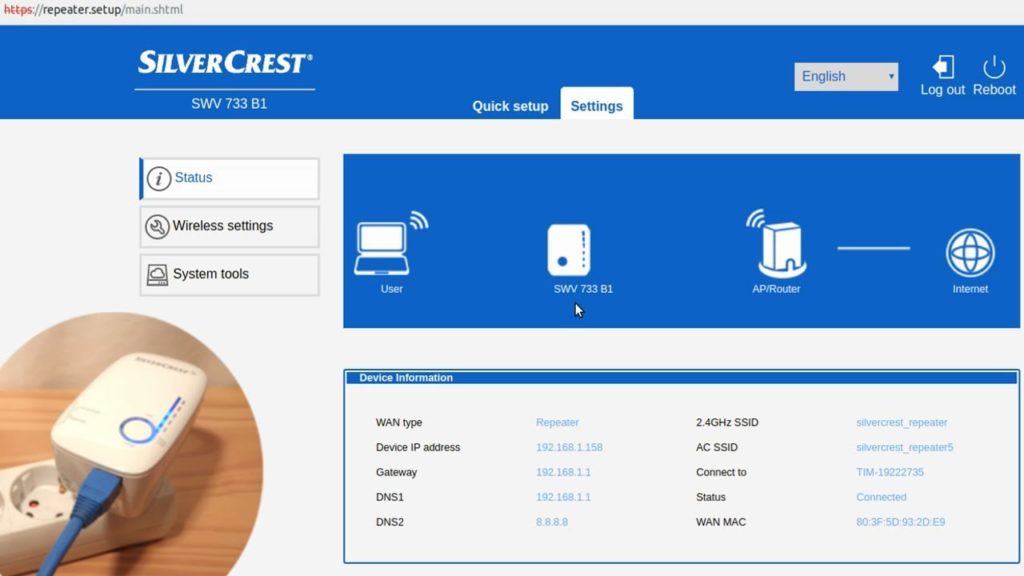
Silvercrest APP configuration
- Firstly you have an option where you want to download the app like the Apple store or Google play store.
- Then search the app by its name Silvercrest SWV733 B2 and install it on your device.
- Now connect the device where you install with Wi-Fi extender through Wi-Fi.
- Connect your mobile device to your Dual-Band Wi-Fi Range Extender via Wi-Fi.
- Once your device is connected then open the app and follow the given instructions.
- After following the instructions then Wi-Fi extender is successfully established.
- Now you in the strength indicator show the signal strength on Silvercrest Wi-Fi extender.
- Repeater mode: If you are using as Repeater mode then now you can just place it where you want signals to be extended. And we recommend you to place between the router and wireless device. Now hold on until is shows you the signal strength on Silvercrest Wi-Fi extender. In case if you find the signals are week then relocate closer to the router. Now you can use it with SSID name and the network key for router.
Access Point mode: If you are using on Access point mode then after establishment place where you want signals to be extender. And access it with SSID name and network key which is specified by you.



Pingback: How to Install Spectrum Router - Repeater Setup