In this article we will learn about Wavlink Aeral X Extender Setup for the first time.
Wavlink Aerial X Extender Setup is one of the top extenders from Wavlink. Wavlink’s extenders keep up speed of 300 Mbps with their 2.4 GHz processors. Hence, they’re ideal for all type routers. Moreover, when it comes to compatibility Aerial X extender series by Wavlink is most well-known. Aerial X can effortlessly connect with all devices like Alexa, computers, laptops, smartphones, etc. Therefore, it can use for all purposes like playing online games and streaming high-quality videos.
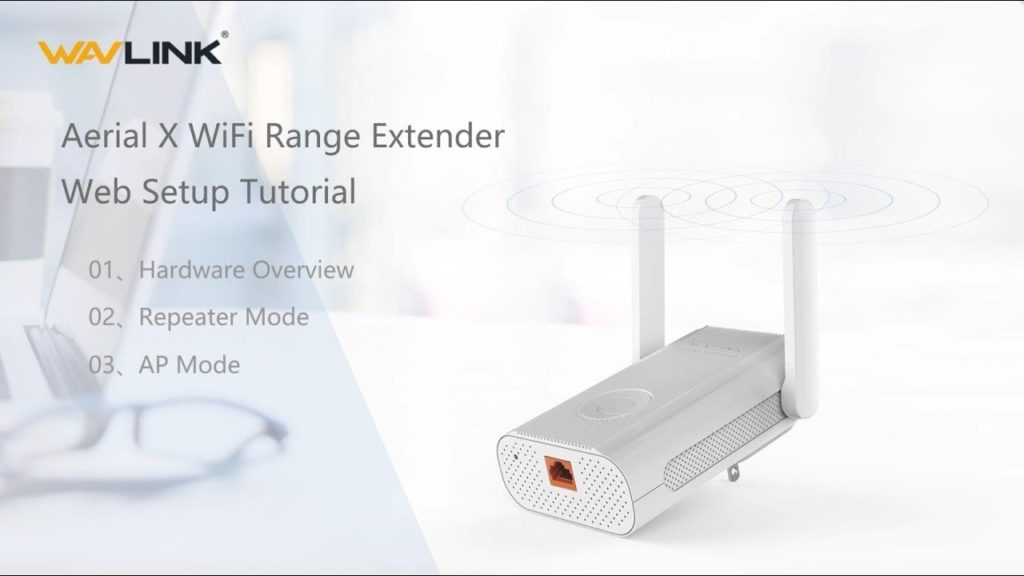
Wavlink Aerial X extender Setup
Wavlink AERIAL X Setup in repeater mode
- Firstly, you need to locate the extender near to the router. Then, you will find the LED light blinking to red.
- Once you see the RED light, you have to turn ON your device like laptop or computer and then connect with network of the extender. To do this, go to the wireless manager of the device and connect with a network default named “Wavlink-N”.
- Now, open a browser on your device and type in the web address wifi.wavlink.com in the URL bar and press the Enter.
- Once you done the website will see the login page, login with username and password. In this case, use default username and password are “admin” (without any capital letters) and click on the login button.
- After that, you’ll be asked to make a customized password for your extender. Just enter your required password and click on the Save button to continue.
- Now you will be see the list given on screen for operation mode, from the list you just need to select the repeater mode to continue.
- After selecting, you need to select the wireless network that you desire to expand from the list of networks available.
- Once you done with selecting a network, you have to enter the password for network.
- Then you will be asked, to change the name of the extended network or keep it similar to your router’s SSID.
- Then, hold on for 60 seconds Aerial X will establishing a connection with the router and then, it will successfully extend the network the router.
- Now, you can locate the extender anywhere you like but make sure that LED turns to blue that indicates of strong network strength.
You’ve successfully finished Wavlink AERIAL X Setup.



Pingback: Wavlink Aerial X AC1200 WL-WN579X3 - Repeater Setup